I hope I haven’t scared you with all these numbers because, at least for some of them, there is an easier way. POV-Ray comes with several files that contain useful objects and numbers. One of those files will let you specify your colors in English rather than as a series of red, green, and blue numbers.
In order to use this color file, you have to “include” it. In order to include it, you need to make sure that POV-Ray knows where your include files are. Under the “Edit” menu, choose “Preferences…”.
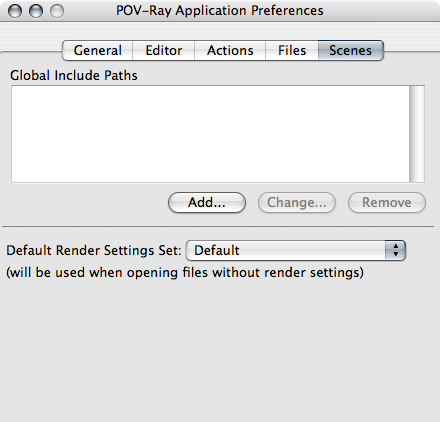
You want to add to the Global Include Paths. In your POV-Ray folder, there will be a folder called “include”. Click on the “Add…” button and choose that folder. Its path will appear in the Global Include Paths box.
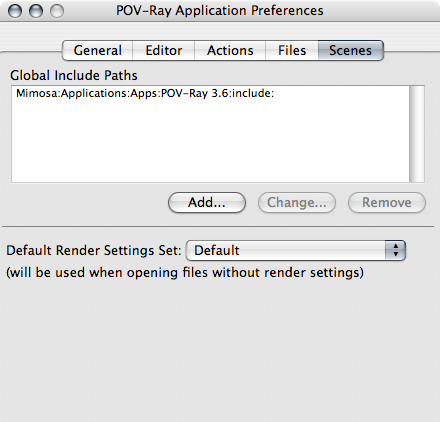
Once you’ve told POV-Ray where to find your include files, we can use color names instead of RGB numbers in our scene. First, tell POV-Ray to include the “colors” file. Most include files will end in “.inc”.
//get some colors
#include "colors.inc"
Then, replace the color in the light_source:
//one light source
light_source {
<20, 35, -2>
color White
}
And the color in the sphere:
//the center of the universe
sphere {
<0, 0, 0>
2
pigment {
color SkyBlue
}
}
When you render this scene, it will look exactly as the other scene did.
You can mix RGB colors and color names throughout your scene as necessary.
