While you want to use meaningful styles as much as possible, most of your web viewers will probably be viewing your site from a web browser (although with the advent of personal digital assistants, this may change). There are styles you can add to your page that are only visible in a visual browser. You have a large variety of stylistic variation available to you, but the most common ones are paragraph-level alignment and your page’s colors.
Aligning Text

You can align paragraph-level text left, right, or centered. You can also justify the text, although in some cases web browsers are not good at justification. They do not, for example, have the option of hyphenating on the fly to provide aesthetic justification.

Most often, you will use the alignment buttons to change the alignment on your headlines. Alignment changes (other than perhaps justification) on paragraphs will generally make your page harder to read.
Page Color and Background
By default, your page is shown in whatever colors the reader of the page prefers. This is often the best choice. There are a lot of colors on a normal web page: the color of the background, the color of the text, the color of the links, the color of the visited links, and the color of “active” links. (The active link color is used while a viewer clicks on a link.)
When you change one color, you need to consider changing them all. If you change the background color to blue, it might seem nice with black text, but your links, which default to blue in many browsers, are likely to become invisible.
Unless your page specifically needs certain colors, it is easier to leave them alone. We’ve come a long way since the default black text on a grey background. Most browsers today default to dark grey or black on a white background—which is what most professional web editors choose anyway. By leaving your colors alone, you let the viewer choose whatever is easiest for them to read.
You can change the page colors from the “Page Colors and Background” item under the “Format” menu.
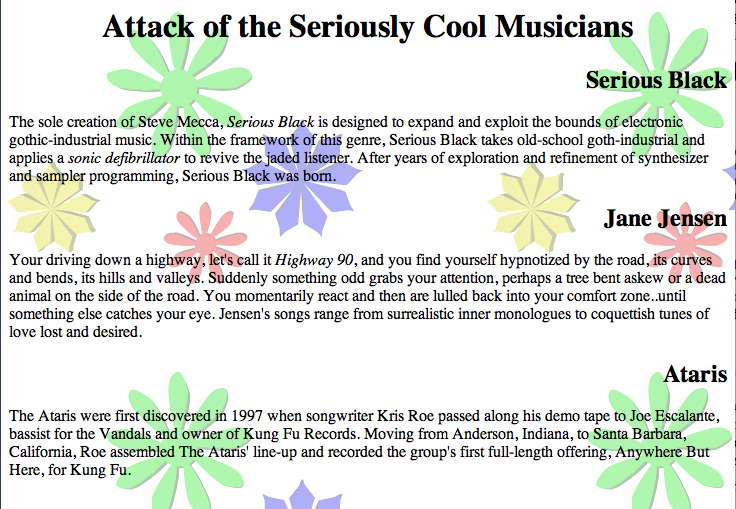
Besides an option for colors, you also can place a background image on your page. If you place a background image, it will override any background color you choose. We’ll talk about images later, but for now you should know that any image on your page, including background images, should be either a GIF file, a JPEG file, or a PNG file. You should also ensure that the content of your page is easily read over every part of your background. You don’t know how your readers will size their windows while they are reading your page. If the image is not as large as the viewer’s browser window, it will “tile” up and down.
